Email & Fax Campaigns
Save time and money using these features. Casetrackerlaw allows its users to send an email or fax campaign daily, weekly or monthly. Make sure that the Auto Email and Auto Fax blue tabs are displayed. This is done via Manage Staff, Blue Claim Tabs link.
If the debtor has an email address, you can set
up an email campaign that tells them to call your office to schedule payments. The debtor can receive an automatic email
reminding them to make a payment each month or a reminder that an auto-payment
will be deducted from their account on a specific date.
The “To” email address will auto fill from the claim, the body of the email is a template that is setup in Settings, Edit Email Templates and can be completely customized. Click the [Mail] link (see below) to set up the campaign and use the above illustration as an example.
Ending a campaign is simple. Click the Auto Email blue tab and edit or delete the email campaign. The campaign is recorded in the Notes and Summary blue tabs.
Fax
Campaigns are a little
different. They require you to have an
active account with MyFax.com. Once you
have an account set up, you will go to Settings, System Settings, find
MyFax.com Primary Email and enter the primary email address into the field and
Update.
To send a fax, the debtor must have a valid fax number filling the fax # field. Click the red fax number. The next screen is the automatic faxing function. Enter the “From” address, the subject, the message and then select daily, weekly or monthly and the timeframe. After sending, the Notes and Summary will record that you sent the debtor a fax. To edit or end this campaign, go to the Auto Fax blue tab and edit or delete the campaign.
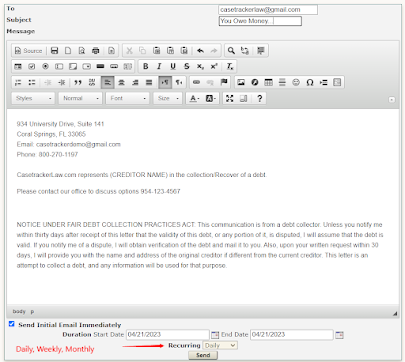



Comments
Post a Comment