System Settings: A few New Defaults
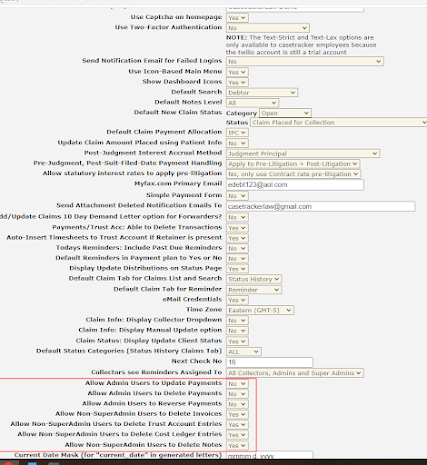
Casetrackerlaw: System Settings: Default Update Casetrackerlaw is always evolving. Always being improved upon by the existing users. The settings in Casetrackerlaw gives the ability to customize user screens with the functions and features needed for each user’s job or task. System Settings are global defaults that allow specific users to do specific things. 7 new defaults have been added that only the sadmin has access to. In the illustration, the last 7 defaults are only displayed for the sadmin. These defaults are functions that admins may not want non sadmin users to perform.

