Entering Judgments with Attorney Fees
There are 2 ways to enter a judgment in Casetrackerlaw. You can enter the claim without a judgment and add a judgment later or you can enter the claim with the judgment included.
Make sure that the Add Claims form is displaying the Litigation section in order to submit claims with judgments. If it’s not displayed on the Add Claims screen, go to Settings and click Add Claims Form Options. From this screen, you can display or hide sections. See the illustration below.
To enter a claim with a judgment, click the Add Claims button, select the creditor or Forwarder/creditor, enter the debtor information, any co debtor information, and then enter any litigation information that you have. You can always enter other data later.
There is a
field for Pre-Judgment Attorney fees on the Litigation screen under the Suit
Information section. This amount will
calculate into the claim balance before a judgment is entered. The post
judgment attorney fees are entered when the judgment is entered and will
calculate into the judgment balance. See illustration below.
A straight
collection claim will have 3 claim information boxes displayed but when a
judgment is entered on a claim, the Claim Information boxes will change to
include the judgment. A fourth claim
information box will appear called Litigation info and the Financial Info box
will change its name to Pre-Litigation Info and will display all the litigation
data and calculations. See illustration below.
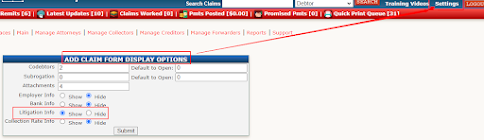



Comments
Post a Comment